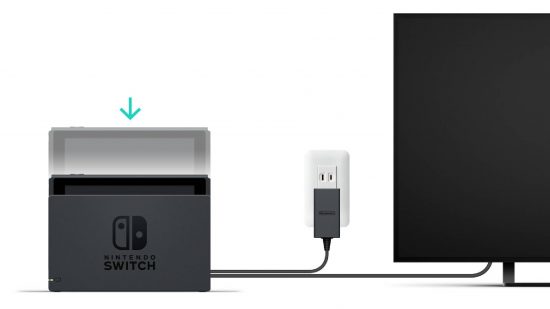Before some genius over at Ninty Towers put the two together, Nintendo developed both handheld and home consoles, but thanks to the innovative hybrid technology, the Nintendo Switch is here to answer our gaming prayers. Of course, playing on TV is part of the deal. It puts the Switch in Nintendo Switch, so if you’re having issues let us show you how to connect Nintendo Switch to TV and get gaming on the big screen in comfort.
Before we properly dive into this guide, we have plenty of other great content to answer your burning tech questions and help you solve your issues and get back to the fun. Check out our articles covering how to delete apps on iPhone, how to cancel Disney Plus, how to cancel Apple TV, how to use an iPhone flashlight, and many more.
Alright, let’s dive into our guide on how to connect Nintendo Switch to TV.
How do I connect a Nintendo Switch to TV?
To connect your Nintendo Switch to the TV, just follow these instructions.
- Connect the Nintendo Switch dock to a power source
- Connect the Nintendo Switch dock to the TV with an HDMI cable
- Turn on the Nintendo Switch
- Properly place the Nintendo Switch into the dock
- Turn on the TV
- Turn to the correct channel for the HDMI connection you have chosen
- The Nintendo Switch should now appear on the TV
Why won’t my Nintendo Switch connect to the TV?
It’s very simple to connect your Nintendo Switch to a TV, but there are a few things you have to check if you have issues.
Is your Nintendo Switch dock plugged into the power?
You don’t need to plug in the Nintendo Switch to run it in handheld mode, thanks to the internal battery, but to connect to the TV the dock has to connect to a power source. Make sure you connect the plug to a power outlet, and then insert the USB-C power cable into the dock, before placing the Switch in the dock.
Is your Nintendo Switch dock connected to the TV with the HDMI cable?
Another simple thing to miss, make sure that your Nintendo Switch dock has the HDMI cable plugged into both the dock and the television. Once you connect it to the television, choose the right channel for the HDMI connection you use to run the Nintendo Switch.
Is your Nintendo Switch properly connected to the dock?
The Nintendo Switch is designed to sit comfortably into the Nintendo Switch dock, but occasionally the system can miss the connection, and instead will just sits in the dock without appearing on the television. Make sure you line up the USB-C connection on the bottom of the Switch to the port on the bottom of the dock, and the Nintendo Switch should connect to the TV.
Try a different HDMI cable or connection
If you still have issues connecting your Nintendo Switch to the TV, it may not be the family of the Nintendo Switch. To try and get a different result, one thing to try is changing either the HDMI connection or the cable itself. Most TVs have several different connections, and the settings may not be right for one, input the Nintendo Switch to a different HDMI port on the television and see if this helps.
Next, the issues persist, it may be the HDMI cable. The one that comes in the box with the Nintendo Switch should be in perfect working order, but if you have a used Switch, then something could be amiss. Try an HDMI cable that you know works, perhaps by connecting it to another device, and then try it with the Nintendo Switch.
Check the TV settings on your Nintendo Switch
Still nothing? Power up the Nintendo Switch in handheld mode and check the TV settings. From the home menu, go into system settings, click TV output, and from there set TV Resolution and RGB Range to automatic. If you had the Nintendo Switch set to the wrong settings before, this should allow the Nintendo Switch to find the right settings, and connect to the TV. If you still have issues, then you may need to get in touch with Nintendo Customer Support for your region.

Can I connect a Nintendo Switch Lite to the TV?
Sadly, despite being part of the Nintendo Switch family, the Nintendo Switch Lite cannot connect to a television and is purely a handheld device. Despite having a USB-C connection on the bottom like the Nintendo Switch and the Nintendo Switch OLED Model, the Nintendo Switch Lite doesn’t contain the necessary components to connect to a television. So please, don’t try to jam your Nintendo Switch Lite into a Nintendo Switch dock, it doesn’t work and you instead might scratch your Nintendo Switch Lite.
Alright, Switch players, this how to connect Nintendo Switch to TV guide should set you on your way, and hopefully, you’re now busy gaming on the TV as you read this. If you’re not in need of some fresh titles to play on that screen, be sure to check out our guide to the best Nintendo Switch games to find your next gaming fix.